Getting Started with Vyne Trellis
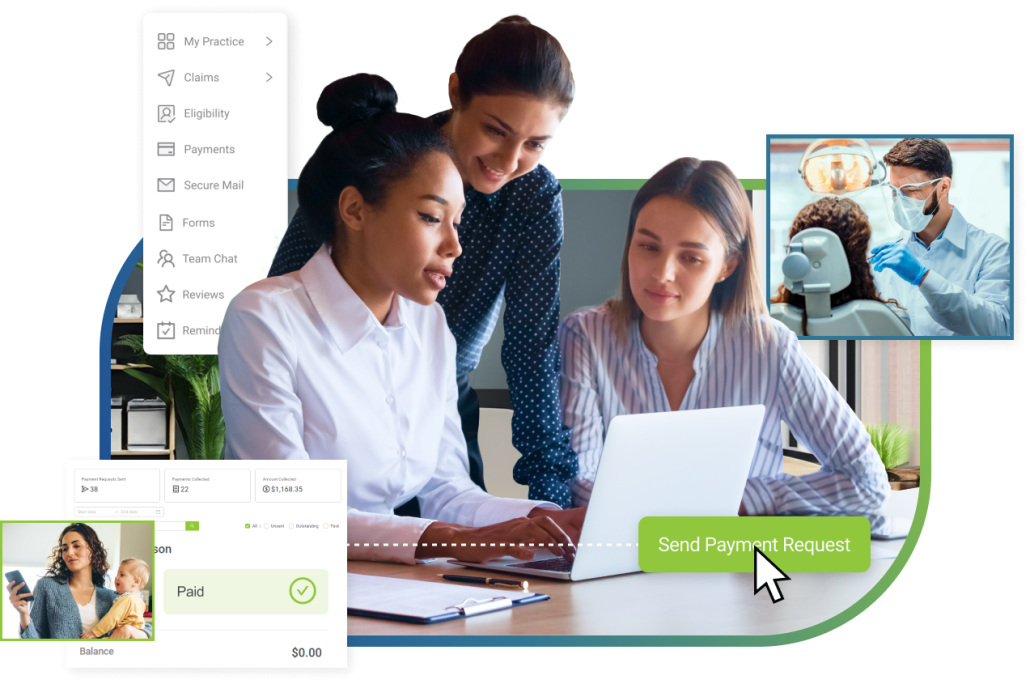
STEP 1
Confirm receipt of your Welcome Email
This email will contain your account login credentials and a link to set up your account.
Didn’t get your Welcome email? Contact us at support@vynedental.com
STEP 2
Please select your Practice Management System:
- Eaglesoft
- Dentrix
- Open Dental
- Other
Select a Trellis feature to get started:
Insurance
Payments
Select a Trellis feature to get started:
Insurance
Payments
Select a Trellis feature to get started:
Insurance
Payments
Select a Trellis feature to get started:
Insurance
Payments
Unlock expert insights and strategies on how to leverage Vyne Trellis for Eligibility, Claims, Engagement, Payments, and more!
STEP 3
Install the Claims Plugin to Start Sending Your Claims
Start transferring Claims from your Practice Management System to Vyne Trellis by installing Claims Plugin on your workstation.