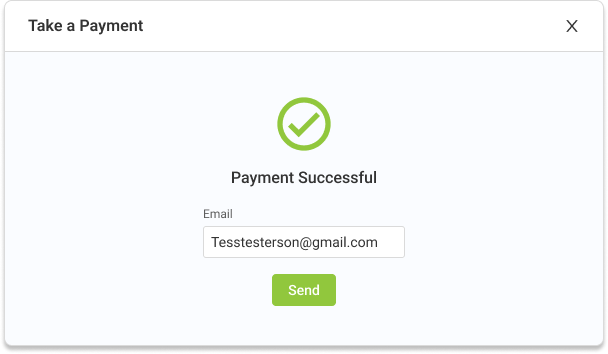
Sending Transactions To Your Terminal
Before sending a transaction to be processed to your terminal first ensure the terminal is powered on and connected to wifi.
STEP 1
Open Vyne Trellis and click on Payments in the left sidebar
1. Open Vyne Trellis and click on Payments in the left sidebar
2. Click the “Take a Payment” button in the top right corner of the screen
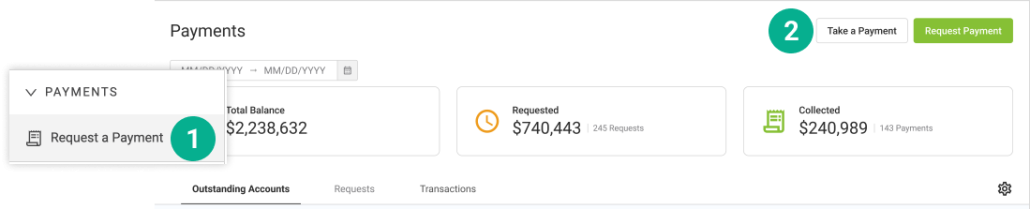
STEP 2
Select patient and enter transaction information
1. Select a patient from the recent visits list or search for a specific patient
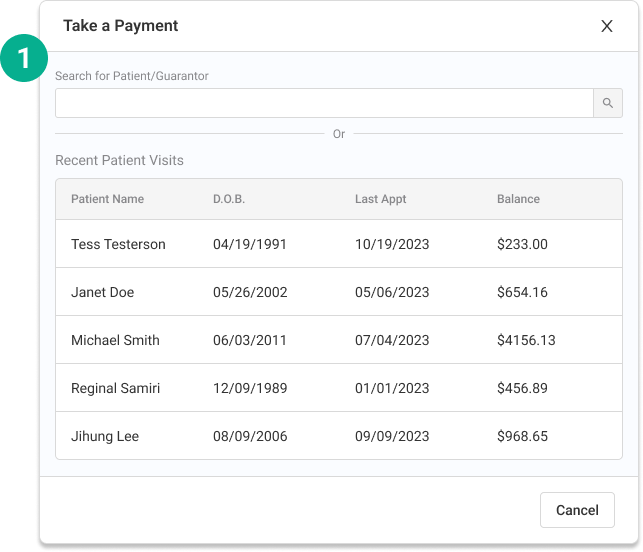
2. Enter the amount for the transaction
3. Choose the terminal from the list you would like to process the payment on
4. Select “Send to Terminal”
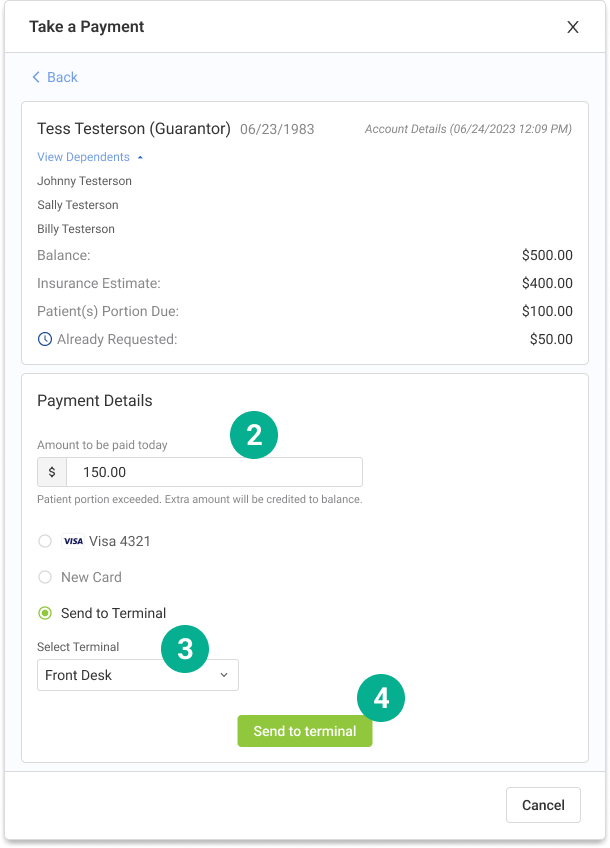
STEP 3
Use terminal and process payment
Use terminal to complete payment using tap, swipe, or the chip reader. After the payment processes, enter patient email and send electronic receipt.