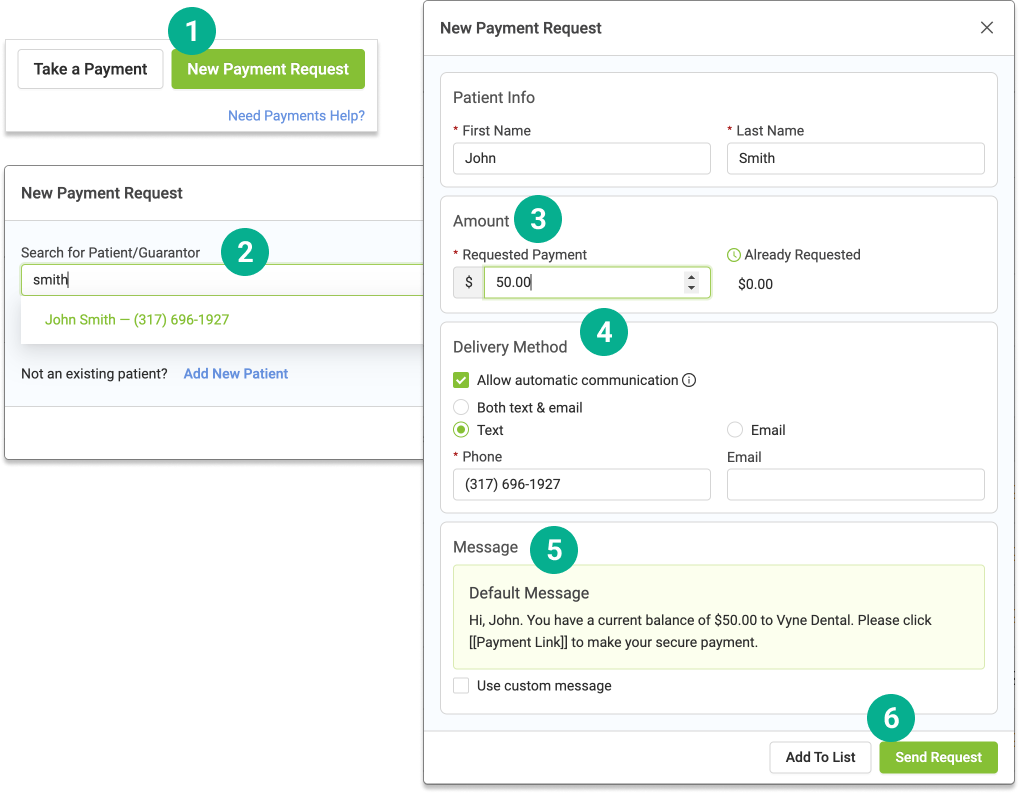
Send Payment Requests
To collect outstanding balances on patient accounts you can quickly and easily send payment requests via text and/or email. Payment requests can either be sent en masse to multiple patients at once or individually to a specific patient.
To bulk send payment request:
STEP 1
Open Vyne Trellis and click on Payments in the left sidebar
1. This will take you to the Outstanding Accounts tab. This tab shows all patients with outstanding balances.
2. This list can be filtered by balance age or by amount.
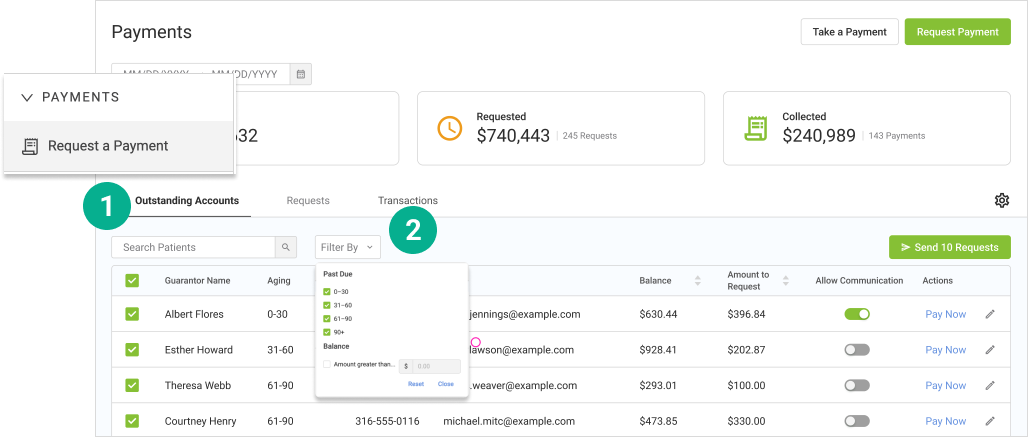
STEP 2
Select Patients You Would Like to Request Payment From
Use the checkboxes on the left side of the tab to select the patients you would like to request payment from.
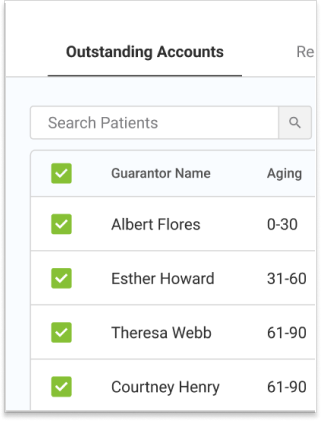
STEP 3
Click the “Sending # Request(s)” button on the right side of the screen to send the requests
A new screen will open showing the status of the message. If no errors appear this screen can be closed. If an error appears follow the listed steps to resolve the issue or reach out to our support team for additional help
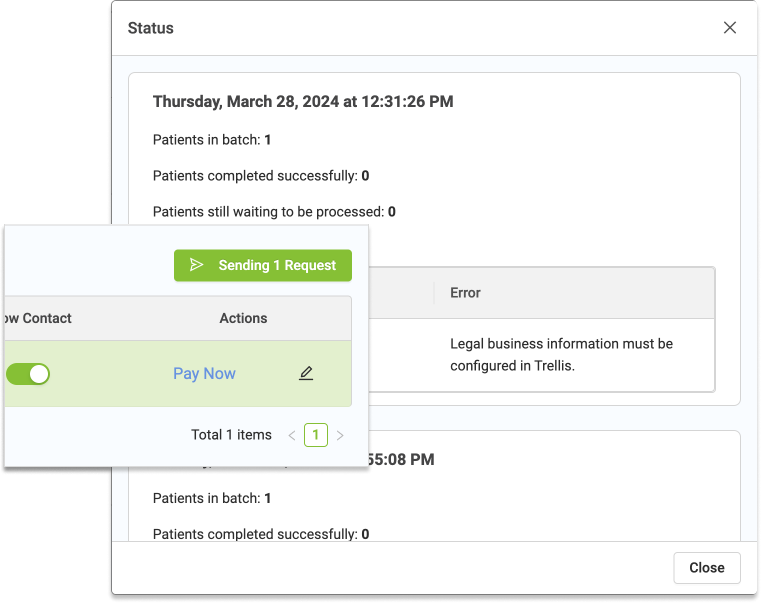
To send a single payment request:
1. To send a single payment request click the “New Payment Request” button in the top right corner of the screen
2. Search and select the patient you would like to message
3. Adjust the amount you would like to request from the patient
4. Specify delivery method (text, email, or both)
5. Edit the wording of the message
6. Click “Send Request” in the bottom right of the screen