Getting Started with Online Scheduling
STEP 1
Submit Your Legal Business Information
Vyne Trellis requires legal business information to be entered to verify your practice for texting purposes.
STEP 2
Get Installed with the PMS Sync Tool
Contact your Onboarding Account Manager.
STEP 3
Set availability of Operatories and Providers
Customize available days and times for procedures, operatories, and providers.
STEP 4
Set your Cancel/Reschedule settings
Control what appointments patients can reschedule or cancel.
STEP 5
Add Online Scheduling widget to your Website
View and manage the webcodes that allow our Online Scheduling widget to appear on your practice website.
STEP 6
View and Manage Appointment Bookings in your Online Scheduling Dashboard
Learn more about your Online Scheduling Dashboard and how to manage incoming requests.