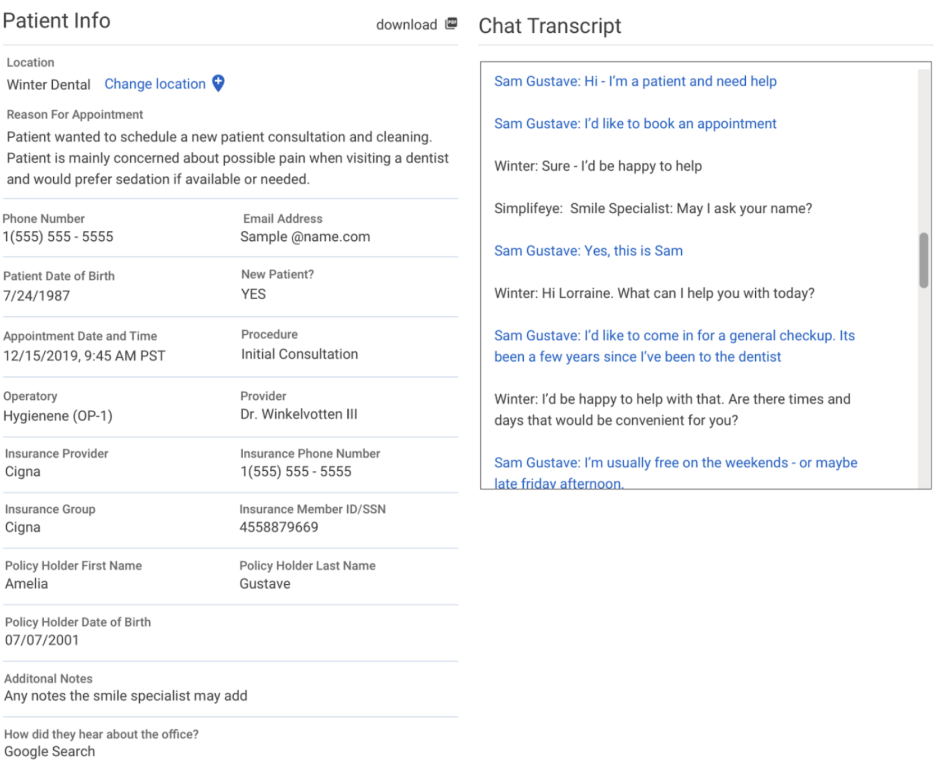
View Appointment Requests in your Live Webchat Dashboard
In addition to answering detailed and customized questions about your practice, our Smile Specialists can also collect important information needed to book an appointment – or, for practices with our Online Scheduling feature, schedule appointments directly for you.
This information is collected and displayed on your Live Webchat Dashboard.
STEP 1
Open Vyne Trellis and click on “Live Webchat” in the left sidebar
1. Scroll down to the “Activity” section.
You’ll see a priorotized list of “Appointment Bookings” delivered to your Dashboard by our Smile Specilaist. Any new Referrals can be found in the “New Requests” column. This column is further broken down by New vs Existing patients to allow you to prioritize further. As your practice views and processes each new request, you can drag and drop each card into the appropriate column to prioritize your workflow.
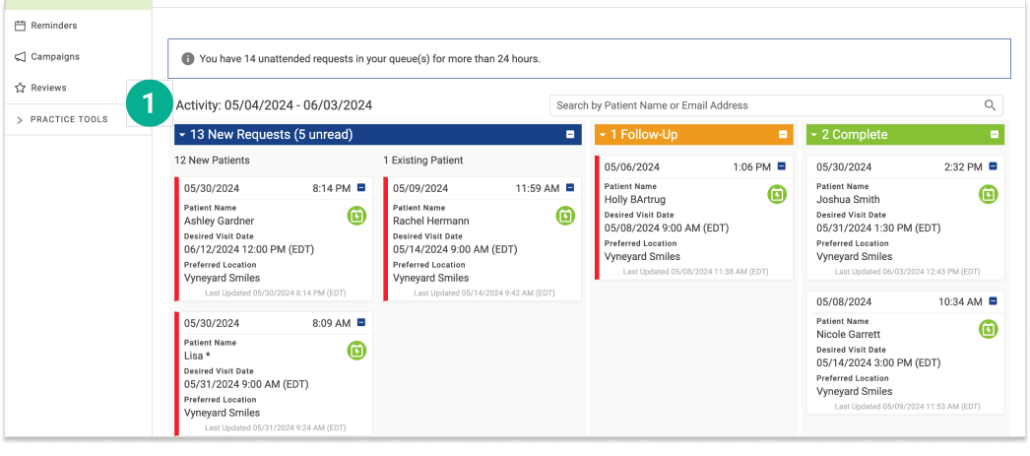
STEP 2
View an Appointment Request preview card
1. The Appointment Booking preview card includes details like patient name, date of birth, and what location the patient wishes to visit. You can also see what date and time the patient would like to come in.
2. For practices with our Online Scheduling feature, the date and time that’s been directly scheduled into your appointment calendar.
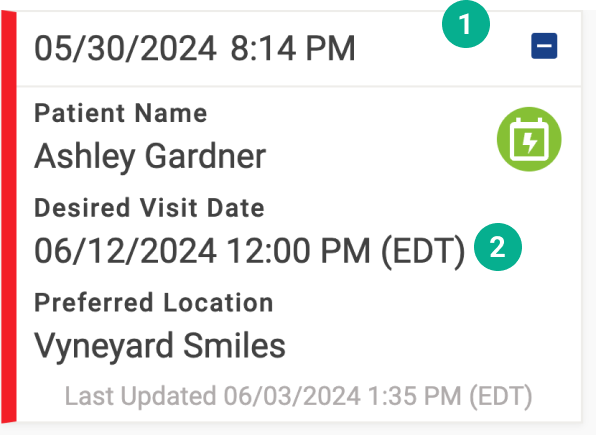
STEP 3
Filter your Activity and Chat Progress Displays
1. Select the “filter” button in the upper right corner. This will allow you so filter your dashboard by request status, type, patient status and date.
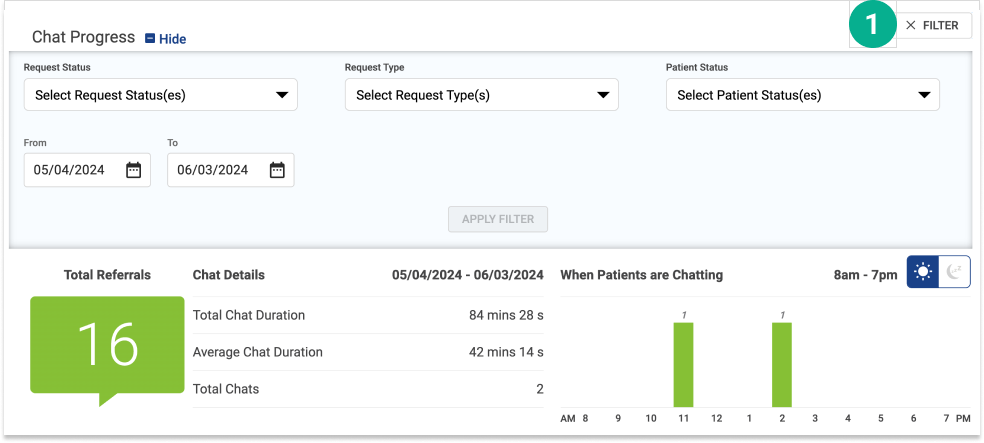
STEP 4
To view more Appointment Request details, click any request card
1. The detailed view includes any additional information captured during the chat. It also includes a detailed Chat Transcript – so you can read the entire conversation. It also includes an activity log that automatically documents when the Appointment Booking moves within the queue. You can also add in custom notes and tag other practice members within this log.