Add Chat widget to your Website
STEP 1
Open Vyne Trellis and click on “Live Webchat” in the left sidebar
1. In the top right corner, click on the settings “gear” icon.
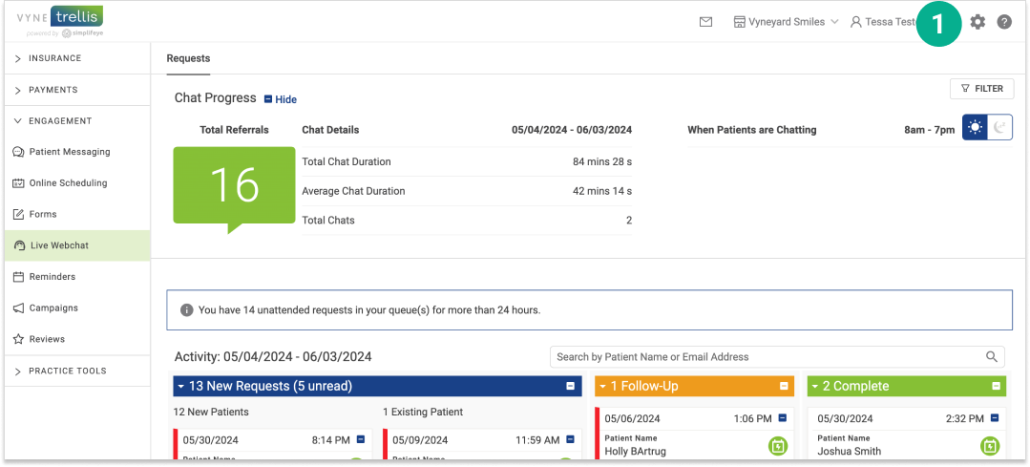
2. Click on the “Amplify Web Codes” tile in the row labeled “Amplify”.
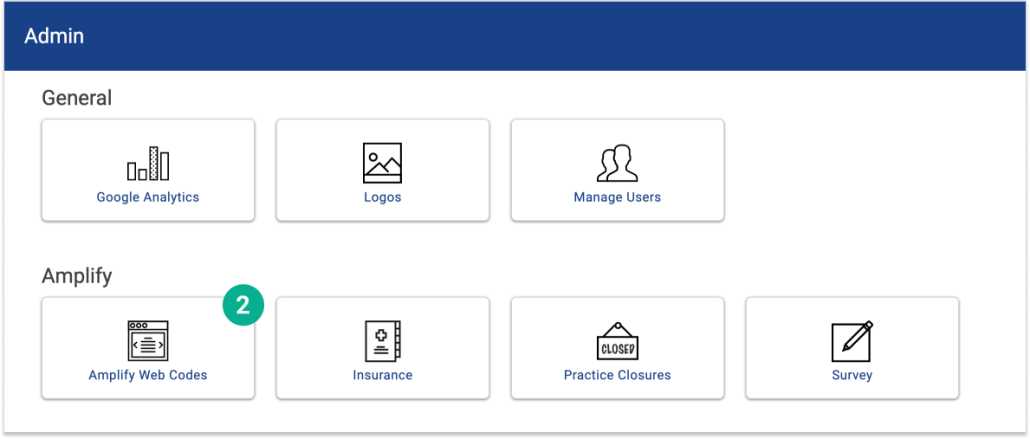
3. Select the webcode you’d like to view by clicking the desired website url. The row will expand to show information related to your website as well as the Live Webchat widget code. The Amplify Chat Widget Code (HTML) can easily be copied and pasted within the header of the desired website to make the Live Webchat application available on your website. Or you can share this code with your website administrator for them to implement.
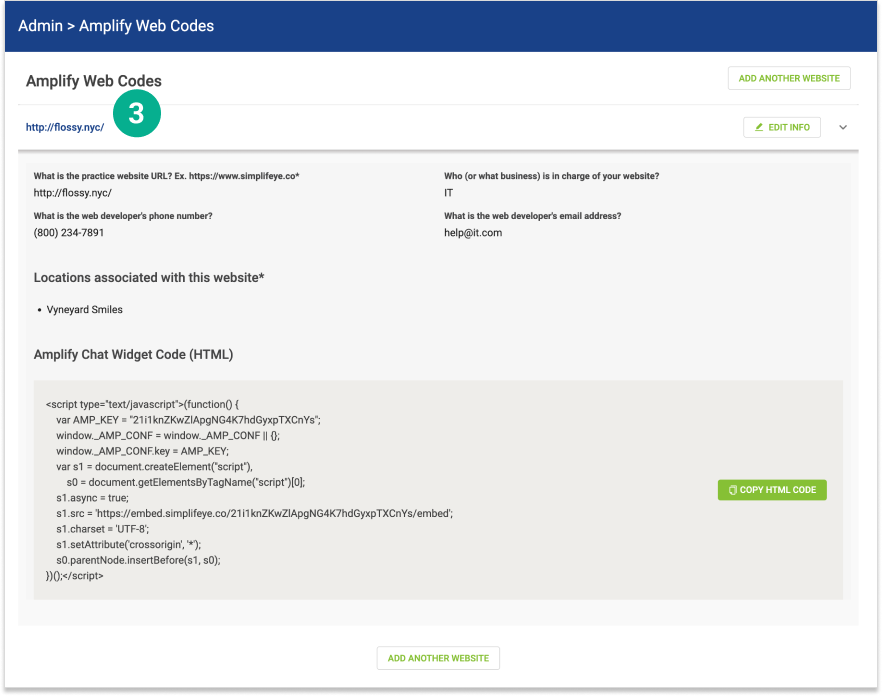
4. Optional: Edit or add websites
To edit your practice URL at any time or change locations associated with this url, simply click in the “Edit Info” button.
