Sending Claims from Open Dental to Vyne Trellis
STEP 1
Install the Claims Plugin On Your Workstation
Start transferring Claims from your Practice Management System to Vyne Trellis by installing Claims Plugin on your workstation.
Note: Claims Plugin is only required for computers sending claims.
STEP 2
Start Sending Your Claims
Follow these steps to start sending your claims today
Once a claim has been created in Open Dental, you can access it by opening the Manage Claims window.
1. Click Manage on the left panel of Open Dental.
2. In the Manage claims window, click Send Claims.
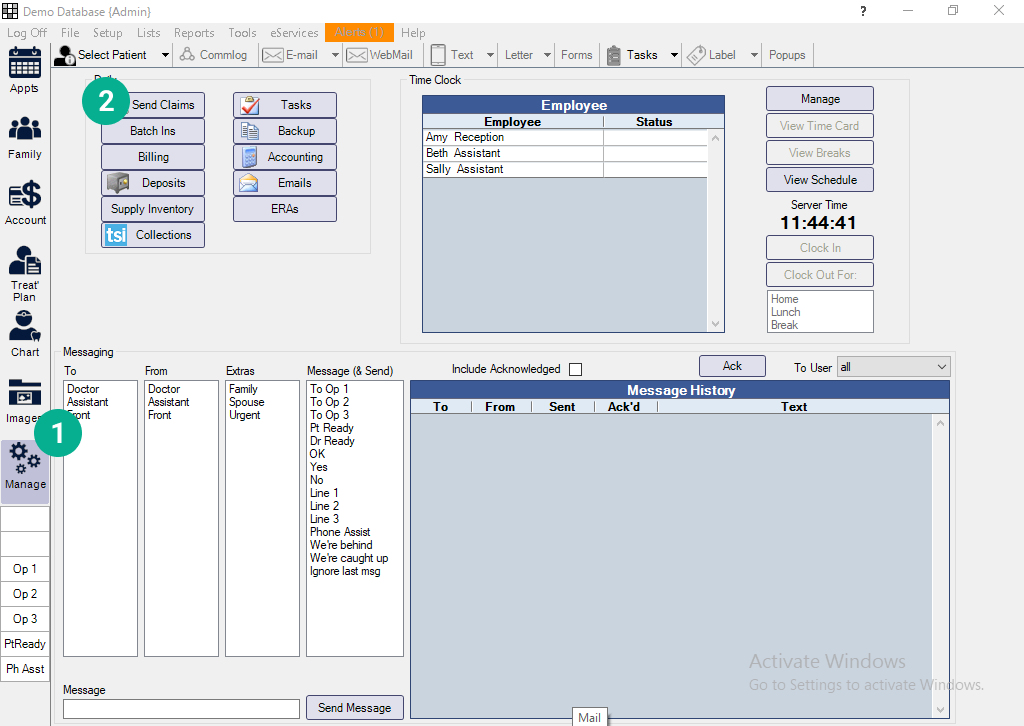
3. The Send Claims window will display unsubmitted claims. Highlight the claims you want to send and click Send E-Claims.
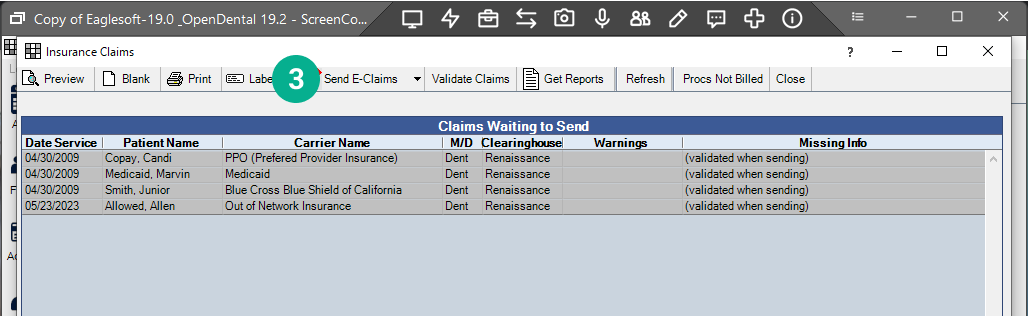
4. All of the selected claims will be available in Vyne Trellis as Unsent Claims.
Don’t forget to click Send All in the upper right corner within Vyne Trellis, this is the final step to getting your claims sent to insurance!
How Do I Track My Claims After I Send Them to Insurance?
You can track your claim status in Vyne Trellis.
After clicking Send or Send All to process your claims in Vyne Trellis, they will show up in the Sent tab of Vyne Trellis. Here you can track claims to see if they were accepted or rejected by insurance.
Submitting Claims from Eaglesoft to Vyne Trellis – 4 mins