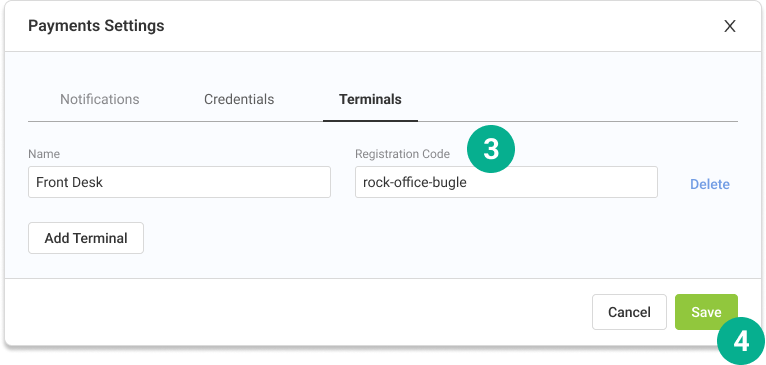
Setting Up Your Payments Terminal
Dont have a Trellis terminal yet? Schedule a call with a representative to get started!
STEP 1
Add a new terminal
1. Open Vyne Trellis and click on Payments in the left sidebar
2. Click the settings gear icon on the right side of the screen and select the “Terminals” tab
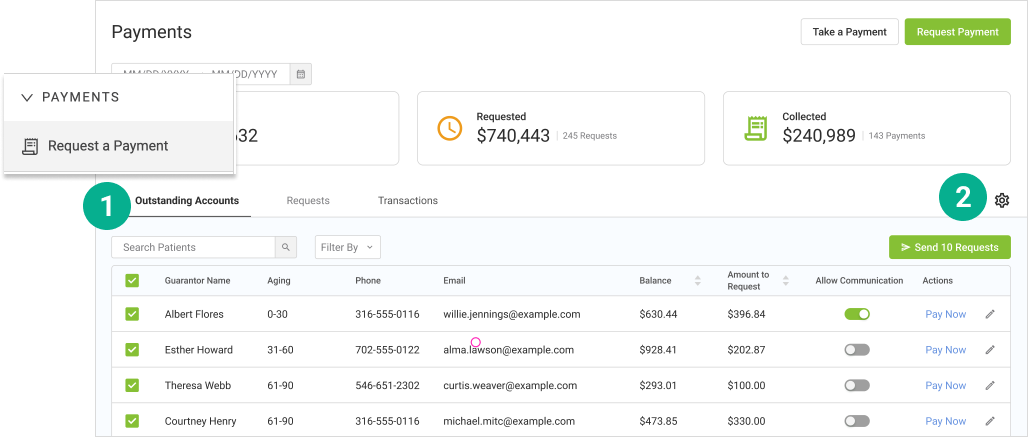
3. Click “Add Terminal” to add a new terminal to the list
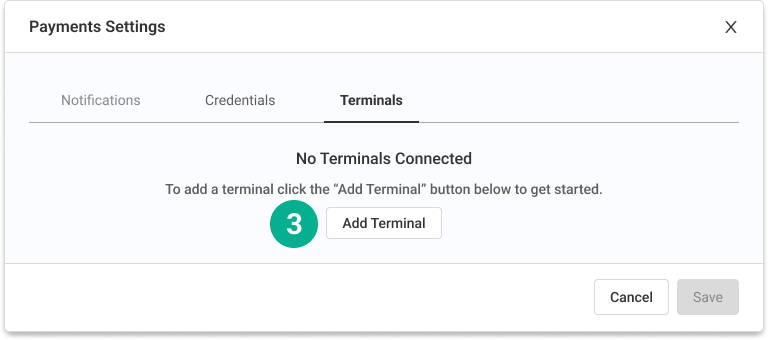
4. Name the Terminal. This name will be how you identify which terminal you will be collecting the payment from, so if you have multiple terminals make sure each name is unique.
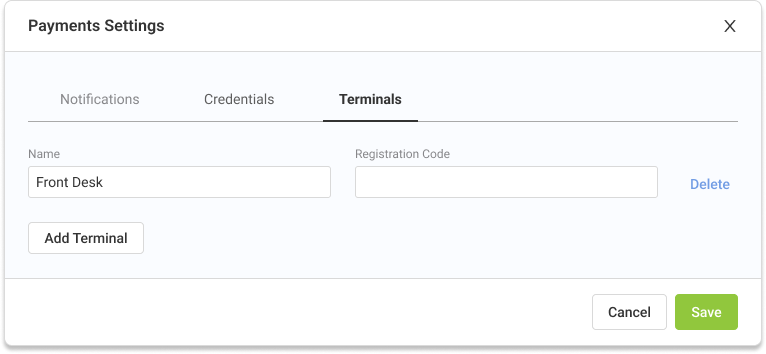
STEP 2
Boot up your terminal using the large button on the right side of the device
1. Connect your terminal to a wifi network. Wait for any updates to install on the terminal
2. The terminal will now give you a registration code consisting of 3 random words
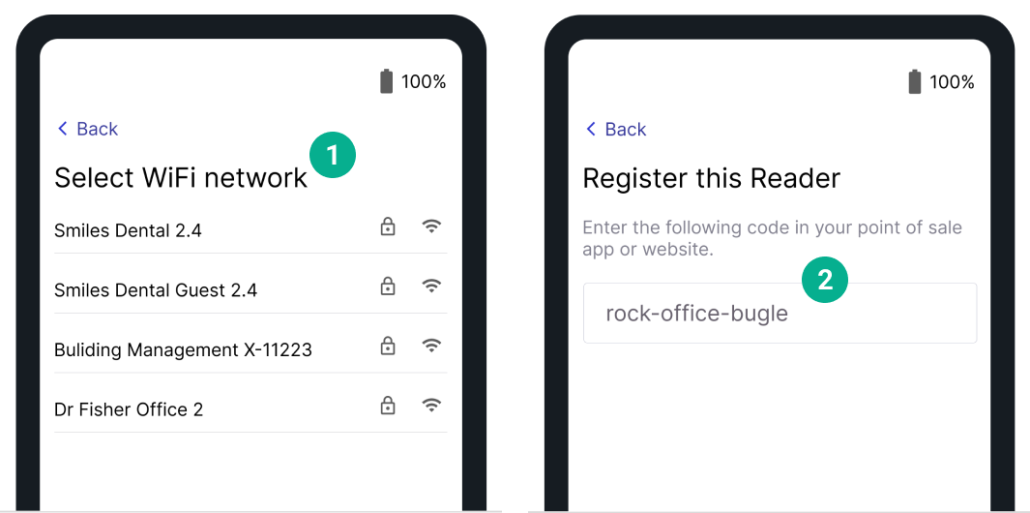
3. Enter the registration code on the Trellis Payments settings screen
4. Click “Save” in the bottom right corner of the screen