Update Your Cancel/Reschedule Settings
STEP 1
Open Vyne Trellis and click on “Online Scheduling” in the left sidebar
1. In the top right corner, click on the settings “gear” icon.
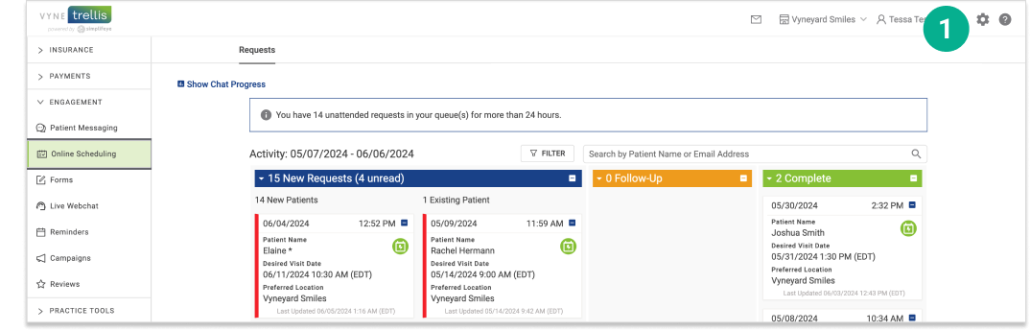
2. In the “Scheduling” section, select “Cancel/Reschedule Settings”.
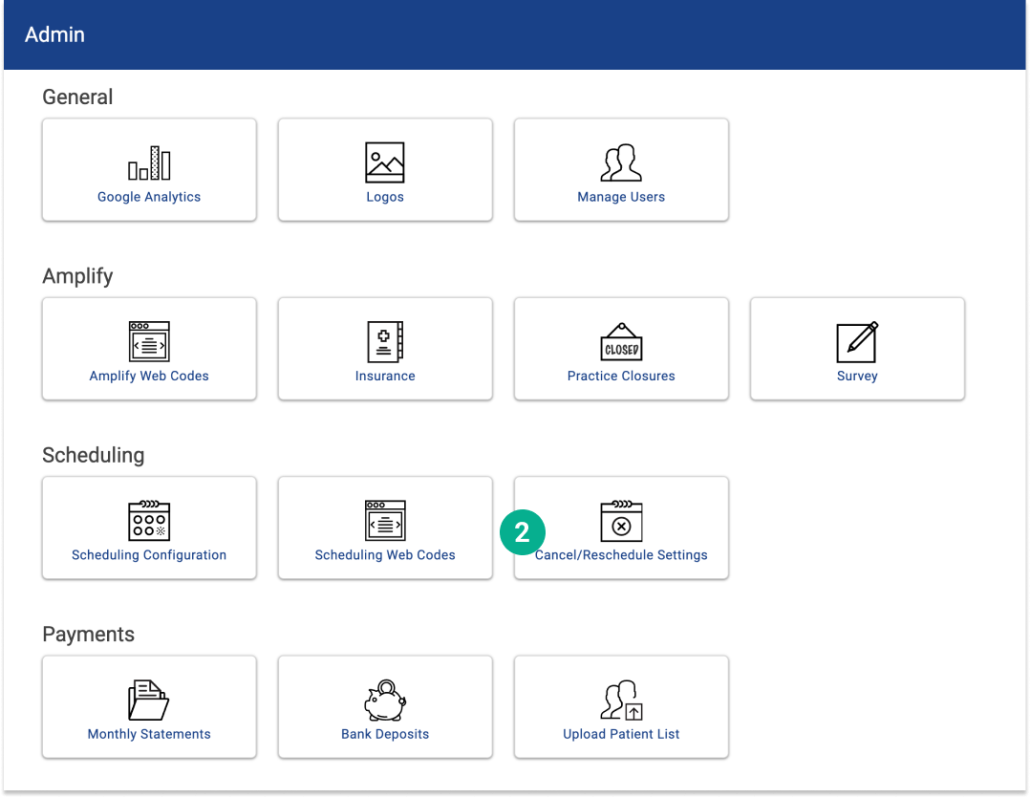
3. Select your preferences for cancellations, reschedules, and how many days in advance you wish to allow changes. You can also set the number of sidebookings to allow.
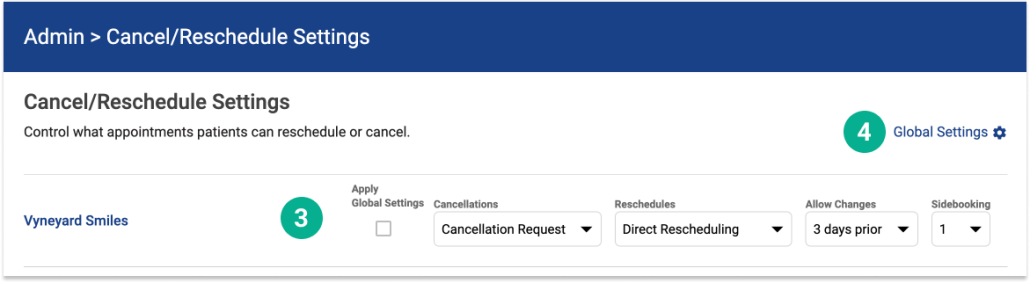
4. If you are managing multiple practice locations, you can click “Global Settings” in the upper right corner and modify your settings to apply to all locations if you wish. Click “Save Settings” when finished.