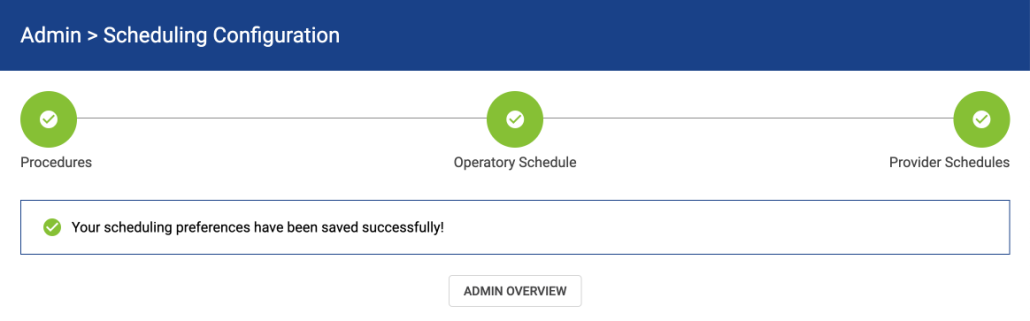
Set Availability of Operatories and Providers
STEP 1
Open Vyne Trellis and click on “Online Scheduling” in the left sidebar
1. In the top right corner, click on the settings “gear” icon.
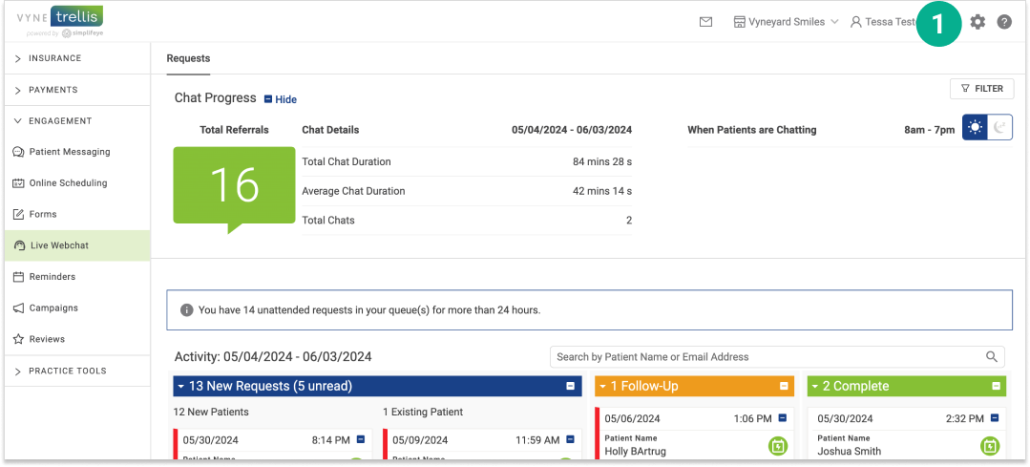
2. In the row labeled “Scheduling”, click on “Scheduling Configuration”.
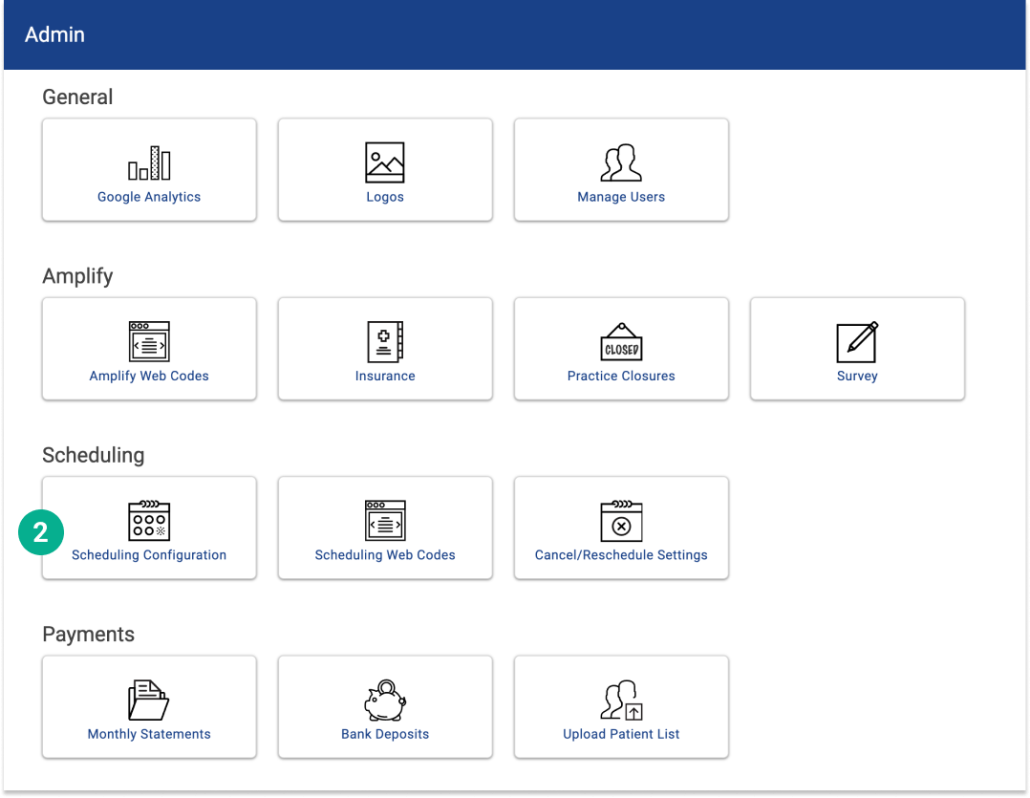
3. Select the location you would like to configure.
4. Select what times you would prefer to have appointments begin, select those specific times – or choose “Select All” if you have no preferences. Then click Continue.
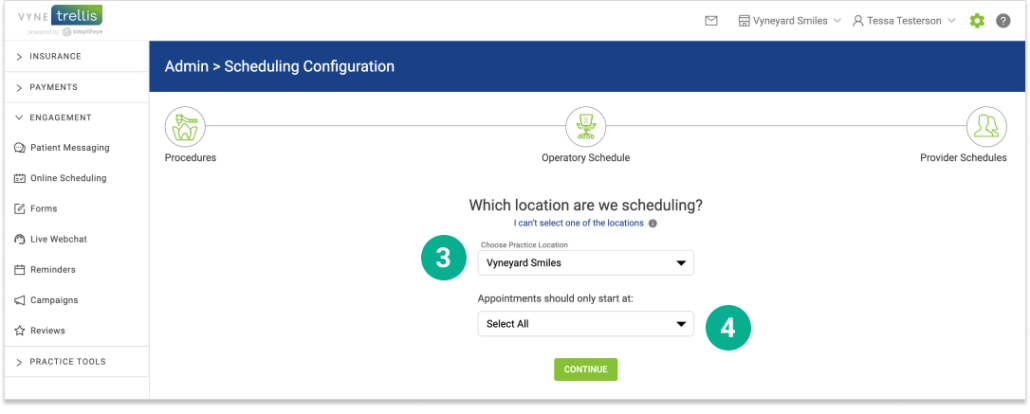
5. Select which procedures you would like to make available in your operatories via Online Scheduling.
You can activate any preset procedure available by clicking the toggle right (when the toggle turns green, it is active) next to the procedure name. You can also select whether you would like it to be available for new, existing, or all patients, how long to allow for each procecure and even select the number of days in advance you’ll allow the patient to schedule.
When finished, click “Save and Continue” to proceed.
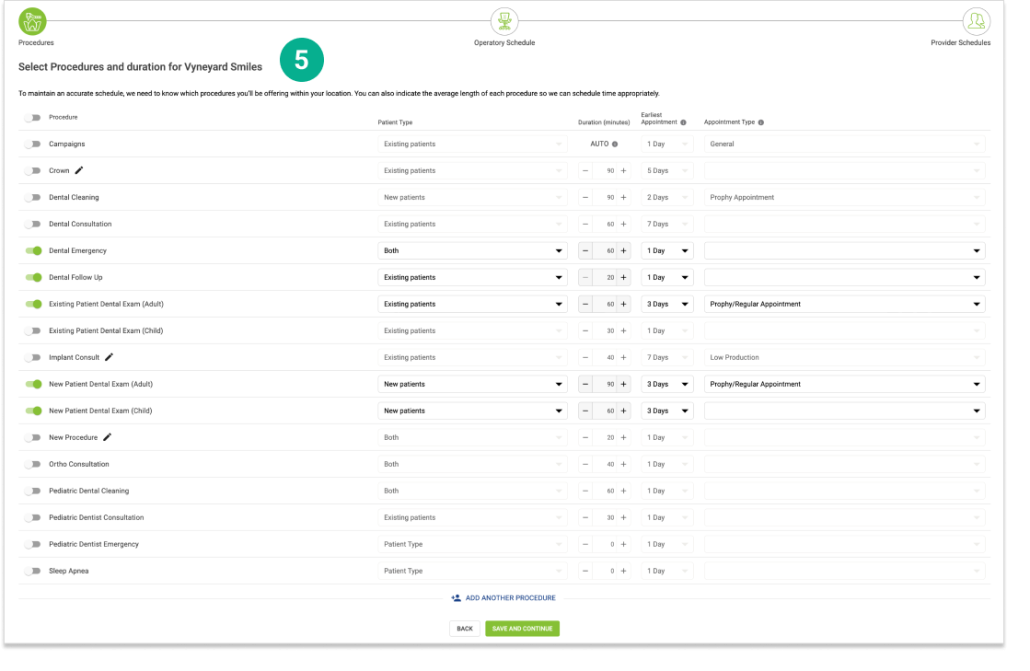
6. In addition to the preset procedure options, you can also add in additional custom procedures. Scroll to the bottom of the page and click the “Add Another Procedure” link and complete the required information. Click “Save Procedure” to save any changes.
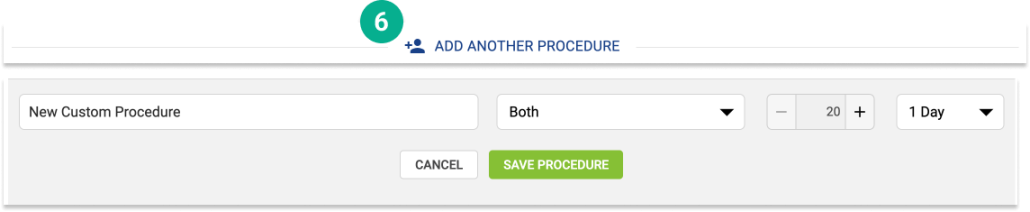
7. Select a time period to reflect when you would like each operatory to be available. In addition to selecting days and times, you can mark each time period as available/unavailable. You can also apply the selected criteria to other operatories. Repeat this process for each day of the week as needed. Click “Save” when you are finished.
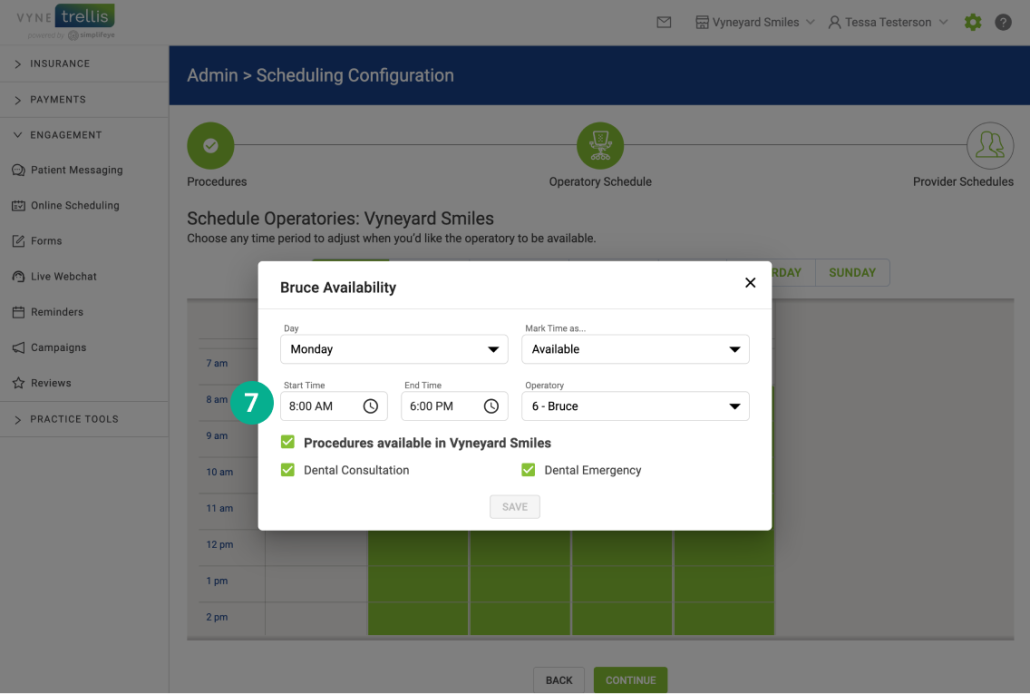
8. Select a time period to reflect each Provider’s availability, including what procedures are available and what operatories are available for new or rescheduled appointments. You can also allow sidebooking (simultaneous appointments). Click “Save” once you’re finished.
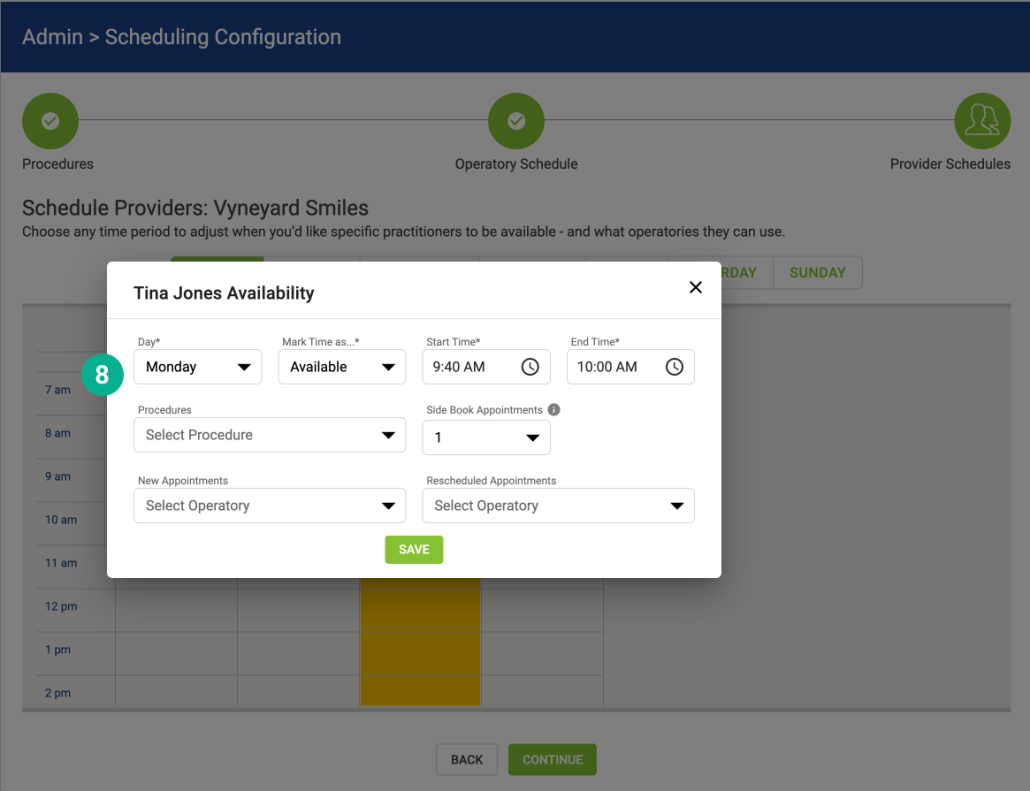
9. Once you have competed all steps, you will receive a confirmation that your preferences have been saved.
If your practice has more than one location, repeat the above steps for each specific location.