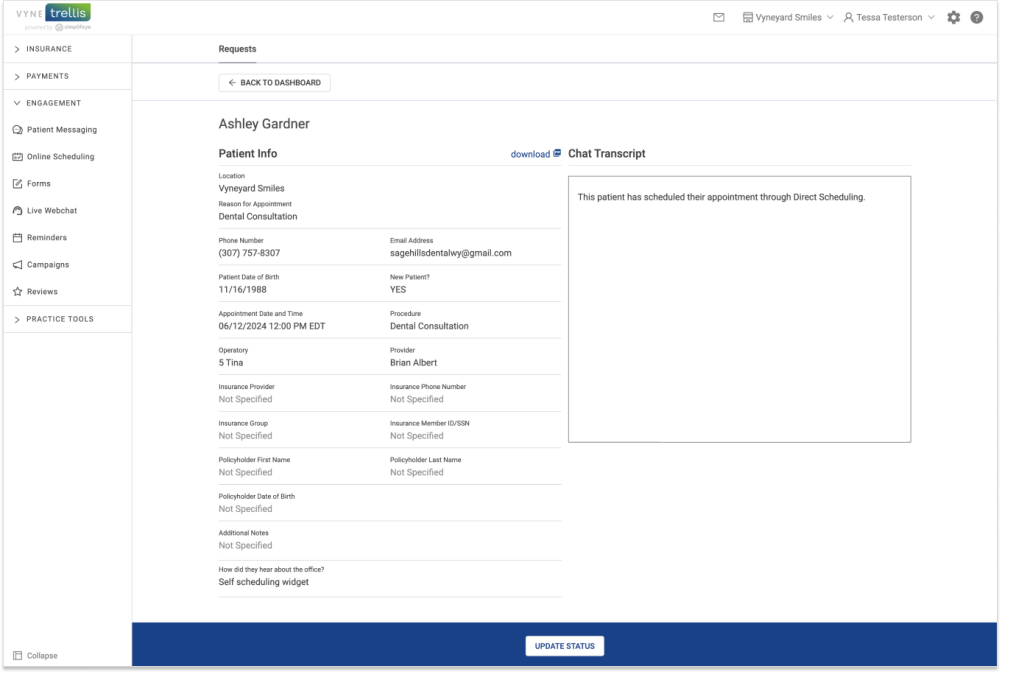
View and Manage Appointment Bookings in Your Online Scheduling Dashboard
STEP 1
Open Vyne Trellis and click on “Online Scheduling” in the left sidebar
1. Scroll down to the “Activity” section.
You’ll see a prioritized list of “Appointment Bookings” delivered to your Dashboard via Online Scheduling. Any new appointments can be found in the “New Requests” column.
This column is also broken down by New vs Existing patients, allowing you to prioritize further.
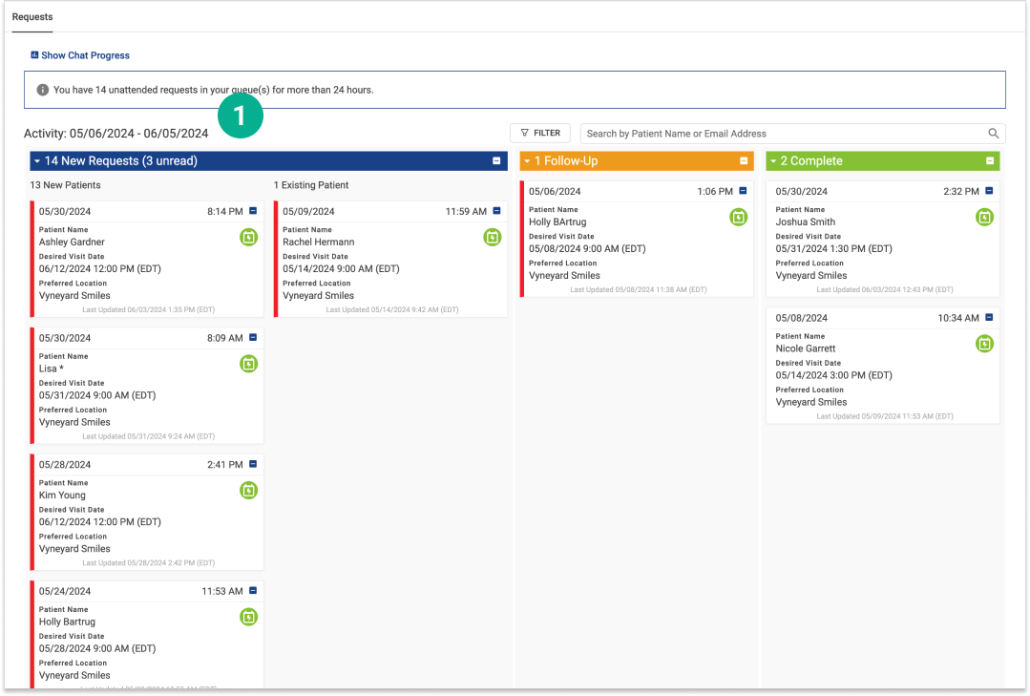
2. View an Appointment Request card.
The Appointment Booking preview card includes details like patient name, date of birth, what location the patient wishes to visit, and the date and time that’s been directly scheduled into your appointment calendar.
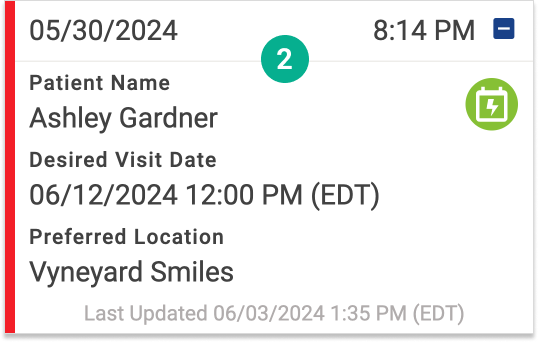
3. Filter your Activity.
Select the “filter” button in the upper right corner. This will allow you to filter your dashboard by request status, type, patient status and date.
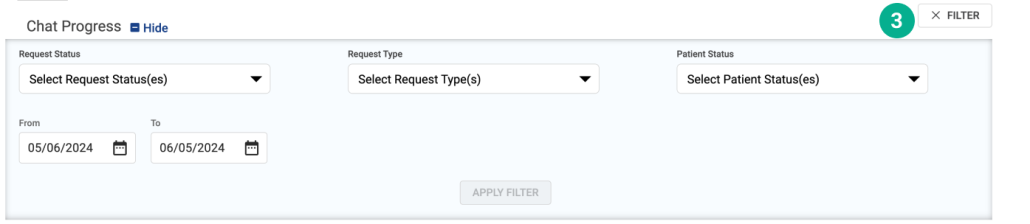
4. To view more Appointment Booking details, click any Appointment Request card.
The detailed view includes any additional information captured during scheduling. It also includes an activity log that automatically documents when the Appointment Booking moves within the queue. You can also add in custom notes and tag other practice members within this log.