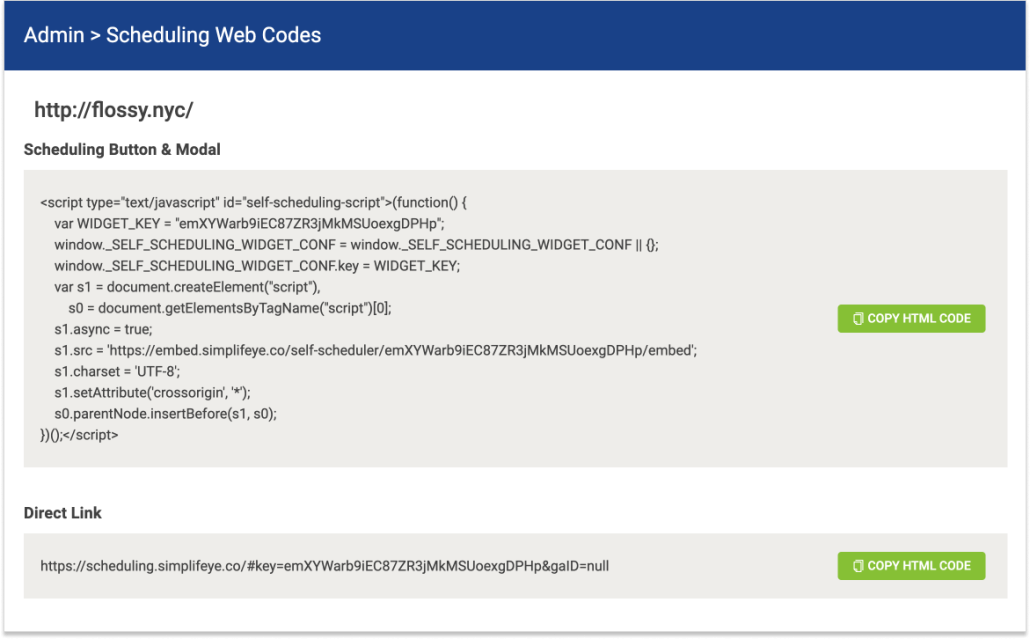
Add the Online Scheduling Widget to Your Website
STEP 1
Open Vyne Trellis and click on “Online Scheduling” in the left sidebar
1. In the top right corner, click on the settings “gear” icon.
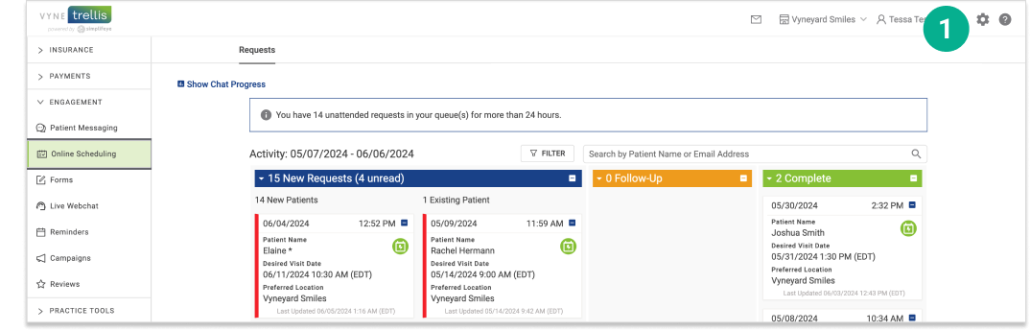
2. In the “Scheduling” section, select “Scheduling Web Codes”.
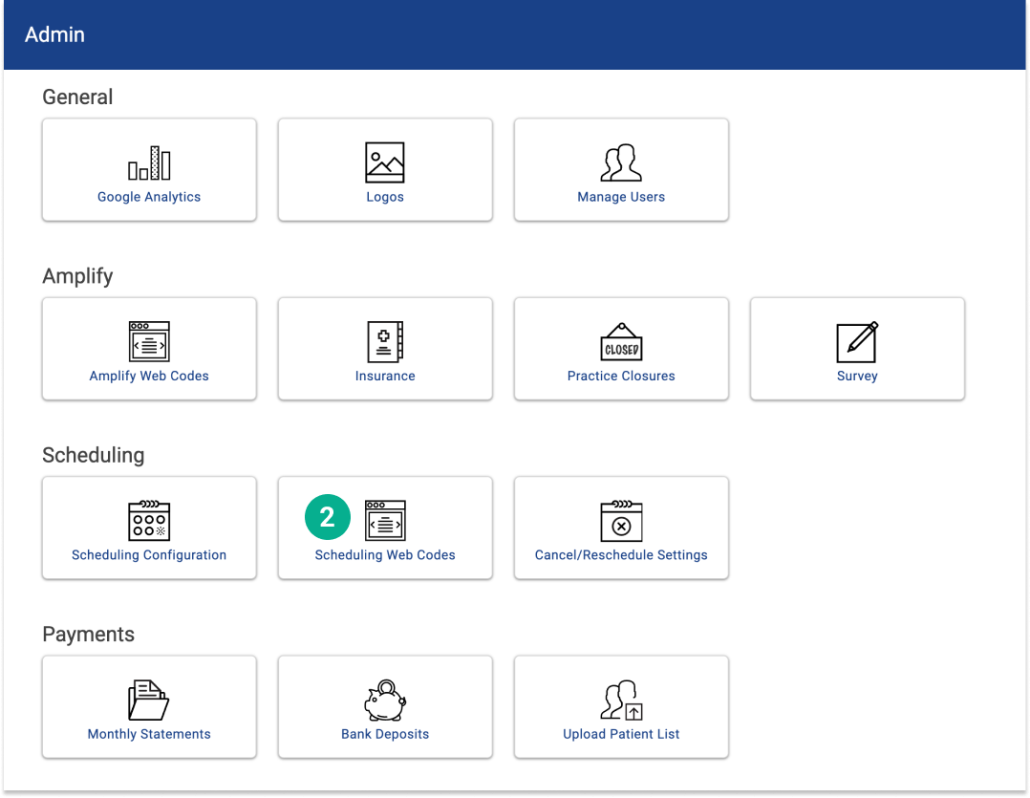
3. Select the webcode you’d like to view by clicking the desired website url.
The Online Scheduling Widget Code (HTML) can easily be copied and pasted within the header of the desired website to make the Online Scheduling application available on your website. If you would prefer to use your own button or text link to direct users to your Online Scheduling page, you can use the Direct Link html code as a hyperlink.